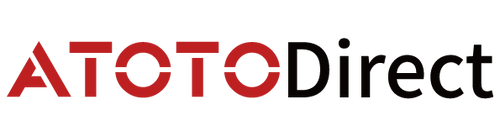土曜日のお馴染みの光景。前席では、あなたがマップを使ってトレイルヘッドまでの道案内をしている。後席では、子供たちが映画に夢中になっている—喧嘩もなく、「まだ着かないの?」もない。あなたは運転席からコントロールし、みんながより幸せになっている。これがCB7Sが作られた日常の魔法です。
CB7Sとは何か(そして家族がそれを気に入る理由)
ATOTO CB7Sは、しばしばワイヤレスCarPlay Android AIボックスまたはOEM CarPlay AIボックスと呼ばれています—簡単に言えば、すでに有線CarPlayまたはAndroid Autoをサポートしているヘッドユニットに、Androidデスクトップと豊富なI/Oを追加するAndroid OS搭載のワイヤレスCarPlay/Android Autoアダプターです。ハイライト:HDMIビデオ出力とHDMIビデオ入力。
一部の買い物客は「カーTVボックス」を検索します。CB7SはTVボックスではありませんが、そのHDMI機能は、ほとんどの人が望む「カーディスプレイで視聴する」体験を提供します—ドライバーがコントロールできる形で。
モデルキー(一目でわかる)
●T = HDMI出力
●N = HDMI入力
●X = HDMI入力 + 出力 + HDカメラ入力(DVR)
●TN = HDMI入力 + 出力(HDカメラ入力なし)
アクセサリーは別売りです(有線HD 1080Pカメラ、WR2ワイヤレスリバースキット、Bluetooth OBD、スマートアンビエント/シャシーライト、ヘッドレスト/バイザースクリーン、TVボックス/スティック、ディスクプレーヤーなど)。CB7/CB7Sはポートとソフトウェアを提供し、アドオンはあなたが選択します。
HDMI出力 — フロントとリアで異なるコンテンツ
機能
基本的なミラーリングとは異なり、CB7Sはフロントにナビゲーションを表示しながら、同時にリアスクリーンにエンターテイメントを送ることができます。デュアルビューにより、ドライバーは集中でき、乗客はリラックスできます。

独自のAndroidを持つリアスクリーンよりも優れている理由
再生はCB7Sで統制されるため、ドライバー/親が何を再生するか、いつ停止するか、どのくらいの時間再生するかをコントロールできます—家族にとって大きな勝利です。
典型的な使用方法
●家族旅行:ドライバーは地図とアラートを見て、後部座席はアニメや番組を見る。
●ロードトリップキャンプ:リアスクリーンが「リビングルームTV」になり、フロントは車両情報のまま。
●ショールームのデモカー:複数のスクリーンにプロモーションやウォークスルーを配信。
オーディオのベストプラクティス
HDMIでリアスクリーンにビデオを送信しますが、メインカーシステムでオーディオを保持してEQ、バランス、フェーダーを維持します。リアスクリーンに小さなスピーカーがある場合は、ミュートにしておきます。
実用的なヒント
●短く、シールドされたHDMIケーブル(1-3m)を使用し、ノイズの多い電源アダプターから離してルーティングする。フェライトビーズが役立ちます。
●互換性のために外部ディスプレイで1080p(推奨)または720pを目標にする。
●一部のストリーミングアプリはHDCPが必要です。リアスクリーン/スプリッターがHDCP対応でない場合、黒い画面や解像度の低下が見られる可能性があります—これはコンテンツ保護であり、デバイスの故障ではありません。
●地域の法律に従う:乗客用またはパーキング時にビデオを保持する。
HDMI入力 — お気に入りのデバイスを持ち込む
人気のソース
●ディスクプレーヤー:HDMI出力付きDVD/Blu-ray(Sony、Panasonic、LGなどのブランドから優れたプレーヤーがまだ存在)。
●TVボックス/スティック:Amazon Fire TV、Chromecast with Google TV、Apple TV 4K、Roku。
●ゲーム機:Nintendo Switch/Switch OLED、PS4/PS5、Xbox Series S/X(カジュアルプレイには最適、競技タイトルは遅延に敏感)。
●カメラ/ラップトップ/専門デバイス:HDMI出力カメラ、プレゼンテーションラップトップ、検査/サーマルイメージャーなど。
動作方法
外部HDMI → CB7S HDMI入力 → ヘッドユニットスクリーンにレンダリング。オーディオはHDMIと一緒に移動し、カーオーディオパスを通して再生されるため、EQ、バランス、フェーダーを保持できます。
期待すること
●多少の処理遅延(デコード/レンダリング)があります。ビデオやカジュアルゲームには理想的ですが、競技的な素早いプレイには不向きです。
●ソースを1080pまたは720pに設定し、ソースまたはディスプレイのアスペクト比設定でボーダー/ストレッチを修正します。
●HDCPが適用される保護されたコンテンツ。ソース/ケーブル/スプリッター/ディスプレイがすべてそれをサポートしていることを確認してください。
●車内でのHDMI-CECへの依存は避ける—相互運用性が異なります。ソースを直接操作してください。
HDMI入力と出力を一緒に使用(X/TNモデル)
HDMI入力で外部ソースを取り込み、同時にHDMI出力でリアスクリーンに転送—例、ゲーム機/TVスティック入力 → ヘッドレストスクリーン出力—フロントスクリーンは地図のまま。
ヒント:メインカーシステムでヘッドユニットを保持し、必要に応じてフェーダーを少し後ろに偏らせる。
より重い作業負荷(HDMI入力デコード + HDMI出力 + オンラインタスク)は、8GB+128GB CB7Sトリム(例:CB7SBX/SDX)と安定した電源(下記参照)から恩恵を受けます。
HDMI(入力/出力)vs. DVR(HDカメラ)— モードで選択(Xバリアント)
HDカメラ入力を持つCB7Sモデル(Xバリアント)では、HDMI機能とDVRは設計上相互排他的です。シンプルな設定トグルを使用します:
●HDMIモード → HDMIビデオ出力/HDMIビデオ入力有効、DVR無効
●DVRモード → HDカメラ + DVR有効、HDMI入力/出力無効
DVRがアクティブな場合、録画はFull HD 1080p 30fpsです。
(TNモデルはHDを含まないため、トグルは不要です。)
決め方
●後部座席エンターテイメント優先 → HDMIモードを選択(デュアルビュー + 保護者制御)
●証拠/前方視界支援優先 → DVRモードを選択(HD 1080p/30録画)
実世界のレシピ
A. 家族映画時間(HDMIモード)
フロント = ナビゲーション、リア = ヘッドレストスクリーンで映画。ドライバーが何を再生するかを決定—いつでも一時停止、切り替え、停止可能。
B. ディスク品質シネマ(HDMIモード)
Blu-ray/DVDプレーヤー → HDMI入力 → CB7S → カースクリーン。X/TNモデルでは、オプションでHDMI出力 → ヘッドレストで後部座席視聴、フロントは地図のまま。
C. キャンプTV(HDMIモード)
Fire TV / Chromecast with Google TV / Apple TV 4K / Roku → HDMI入力。CB7Sデータ(クラウド仮想SIMまたは物理SIM)または電話テザリングを使用し、必要に応じてHDMI出力でリアスクリーンに転送。
D. 証拠録画(DVRモード)
HDカメラ → HD入力 → DVRアプリ → 1080p/30。後でエンターテイメントを戻したい場合はモードを切り替え。
電源、ケーブル安定性チェックリスト
●まず安定した電源。ブートループ、ドロップアウト、または黒い画面が見られる場合は、付属のYケーブルを使用:データはCP/AA USBに残り、電源は別の12V急速充電コンセントから取得—複数のアクセサリーが接続されている場合は必須。
●適切なHDMIケーブルを使用。短く、太く、シールドされたもの。フェライトコアが干渉に役立ちます。
●解像度/リフレッシュ。汎用互換性のために1080p(60/30)または720pを目標にします。
●熱。HDMI入力/出力とビデオワークロードは温度を上げます—換気付きで取り付け、ボックスを埋めない。
●ファームウェア。互換性と新機能のためにOTAを最新に保つ。
●法律/安全。地域の法律に従い、運転中のフロントシートビデオを避ける。

クイックFAQ
●特定のアプリでリアスクリーンが黒くなる?おそらくHDCP。HDCP対応ディスプレイ/スイッチと品質ケーブルを使用。
●HDMI入力でゲームできる?カジュアルプレイには可能。処理遅延があり、競技タイトルには理想的ではありません。
●なぜXモデルでHDMIとDVRが一緒に実行できない?ビデオパイプラインを共有するため。設定でHDMIモードまたはDVRモードを選択。
●カメラ/WR2/TVスティックは含まれる?いいえ—すべてのアクセサリーは別売り。CB7Sはポートとアプリを提供します。
検索者向け
ワイヤレスCarPlay Android AIボックス、OEM CarPlay AIボックス、またはAndroid OS搭載ワイヤレスCarPlay/Android Autoアダプターなどの用語を見るかもしれません。ATOTO CB7Sはこれらのユースケースをカバーし、HDMIビデオ出力とHDMIビデオ入力をディスクプレーヤー(HDMI出力付きDVD/Blu-ray)およびストリーミングデバイス(Amazon Fire TV、Chromecast with Google TV、Apple TV 4K、Roku)に追加します。一部の人は「カーTVボックス」を検索します—CB7SはTVボックスではありませんが、そのHDMI機能は、ほとんどの買い物客が望む「カースクリーンで視聴する」体験を提供します。
重要な購入注意(機能は進化する可能性があります)
ATOTOはソフトウェア更新を通じてCB7Sを継続的に改善しています。一部の機能と動作は時間とともに変化する可能性があります。最新の権威ある詳細については、チェックアウト時の購入プラットフォームの最終製品説明を参照してください。
今日のために構築、明日への準備
CB7Sはすべてのドライブに選択、制御、落ち着きをもたらし、アップデートとアドオンを通じてあなたと共に成長します。
モデルを探索し、対応アクセサリーを確認するか、今すぐ詳細を学びましょう。