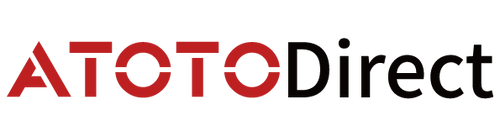Installing the X10 retractable head unit might seem like a complex task at first glance, but with the right guidance, it’s a straightforward process that lets you unlock the full potential of this innovative device.
This guide is specifically designed to help our users successfully install the X10 series car stereos such as X10G2B7E, X10G209E, X10G110E, X10G125E, X10G141E, and more. Please note that the wiring illustrations and external appearance of the head unit in this guide are based on the X10G110E model as a reference sample.
Whether you’re a seasoned DIY installer or a first-timer, proper preparation and attention to detail can make all the difference. In this guide, we’ll provide a step-by-step walkthrough of the X10 installation process, including tips to ensure a secure fit, optimal wiring configurations, and best practices for maximizing functionality. Let’s get started and make the most of your X10 experience.
Installation Warnings
CERTIFIED PROFESSIONAL INSTALLATION
Installation or service performed by individuals without proper training or experience in consumer electronics and automotive accessories may pose serious risks, including electric shock, injury, or other hazards. If you are unfamiliar with car electronics or lack installation experience, we strongly recommend seeking professional assistance to avoid potential injury or damage during installation.
Please note that installation procedures may vary depending on the make and model of your vehicle. Adjustments should be made based on your specific vehicle structure and dashboard configuration.
DISCONNECT THE BATTERY BEFORE INSTALLATION
To prevent electrical shorts, always disconnect the vehicle's NEGATIVE (-) battery terminal before beginning installation. Failure to do so may lead to electric shock, fire, or damage to the product and surrounding property.
DO NOT DISASSEMBLE OR MODIFY THE PRODUCT
Attempting to disassemble or alter the product may cause fire, electric shock, or result in an accident.
USE ONLY FUSES WITH THE SPECIFIED RATING
Replacing fuses with incorrect ratings may cause fire or result in serious property damage.
PARKING BRAKE WIRING MUST BE INSTALLED CORRECTLY
Improper installation may allow video playback while the vehicle is in motion, potentially distracting the driver and increasing the risk of a serious accident. This can lead to severe injury to the driver and passengers.
Warm Reminder: If you encounter any issues during installation or use, our support team is ready to assist. (Email: support@atotodirect.com)
What Comes in the Box
Power Cable
USB1 Recording Storage
USB2 External Storage
RCA 16P Combination Cable
4-in-1 Antenna(For WiFi,GPS & Cellular Network)
Tri-band Audio with Remote
DIN Pocket
Movable Mounting Brackets
DIN Sleeve 1
DIN Sleeve 2
Munting Screws
Removal Keys
Online Resources Quick Guide
Product Care Online Support
Unit Installation
1. Before Installation
1.1 Precatious
● Do not install this unit in vehicles without an ACC (accessory) position:
Without an ACC circuit, the display may remain powered even after the ignition is turned off, which can drain the vehicle battery.
● Ensure all ground wires are connected to a common grounding point:
Proper grounding is essential for system stability and safety.
● Avoid trapping wires under screws or moving parts:
Secure all cables carefully to prevent pinching or damage—especially near seat rails or adjustable components.
● Always switch off the ignition before making any wiring connections:
This prevents potential short circuits or damage to the electrical system.
● Connect the yellow (constant power) and red (ACC power) wires only after all other connections are completed:
This reduces the risk of accidental power surge or misconnection.
● Insulate all unused or exposed wire ends with electrical tape:
Leaving wires uninsulated may cause short circuits or safety hazards.
● Power lead (yellow wire) warning:
If connecting this unit alongside other stereo components, ensure the car’s circuit amperage rating exceeds the total amperage required by all connected devices. Failure to do so may overload the circuit.
1.2 Extra Accessories for Installing a Universal Fit Headunit
● If the vehicle you are going to install a head unit on already has an aftermarket universal fit head unit, the installation will be very straightforward, just remove the previous power cable of a head unit and replace it with a new one.
● If this is the first time to install an head unit for your current vehicle, additional third-party accessories are often required to ensure proper integration with your vehicle. Below are the most commonly needed components:
1. Mounting Dash Kit / Fascia Fitting Adapter
Fills the gap between the new head unit and the vehicle’s dashboard. Required to achieve a clean and secure fit. Dash kit models vary by vehicle make and model.
2. Wiring Harness / Stalk Connector
Acts as a bridge between your vehicle's factory wiring plug and the aftermarket head unit. It simplifies connection without cutting the original wires.
3. Antenna Adapter
Some vehicles use different antenna connectors compared to the standard aftermarket type. An adapter may be needed to connect the factory antenna to the new unit.
4. Data Interface / CANBUS Decoder
For vehicles (typically 2005 and newer) that might use digital networks to manage electrical systems. This interface enables functions such as head unit power control, steering wheel audio button retention, accessory (ACC) power, and more.
5. Amplifier Interface Harness / Amp Adapter
If your vehicle is equipped with a factory amplifier, a specific amplifier adapter may be required.
6. Backup Camera Adapter
Required if you wish to retain your factory reverse camera and connect it to the new head unit.
7. USB Adapter Harness
Used to retain and connect the vehicle’s original USB port(s) to the aftermarket head unit.
Notice: Please note that not all of these accessories are required for every vehicle. The exact parts needed will depend on your vehicle’s make, model, and installation setup.
If you’re unsure about selecting or purchasing the appropriate wiring harness or dash kits, our support team is here to help. Feel free to reach out to us at: support@atotodirect.com.
2.Unit Installation
Part 1: Applicable Models
This installation guide applies to our head unit models that adopt the FlexViewPro mounting style, such as X10G110E and other compatible models.
Part 2: Optional Accessories
DIN Pocket
Movable Mounting Brackets
DIN Sleeve 1
DIN Sleeve 2
Pan Head Machine Screws
Black Pan Head Tapping Screws
Small Pan Head Self-Tapping Screws
Large Pan Head Self-Tapping Screw
Removal Keys
Part 3: Important Notes before Installation
1. Check for Potential Obstruction:
To avoid blocking important areas of your vehicle’s original dashboard (e.g., buttons, vents), we recommend measuring and verifying the screen’s physical dimensions before installation.
2. Before installation, please ensure that Sleeve 1, Sleeve 2 and the main unit are in a separated state.
If either sleeve has been accidentally pushed in and stuck on the main unit, please use the removal keys to take it out. For detailed instructions, please refer to the installation guide or video on our Eproductcare website, or contact our support team for assistance.
3. Vehicle Compatibility Notice:
This installation guide is intended as a general reference for vehicles compatible with universal aftermarket head units. Due to variations in vehicle dashboards, wiring layouts, and structural designs, the actual installation process may differ depending on your specific car model. Please adapt accordingly or consult a professional installer if needed.
Part 4: Single DIN Opening Installation
This part explains the installation if your vehicle has a single DIN opening (2" x 7"((approximately 50.8 x 177.8 mm)).
1. Remove the trim plate from the front panel. Use a screwdriver to pry open the trim plate.
2. Secure the mounting Sleeve 2 into the dash opening. Bend the tabs on the mounting sleeve to lock the sleeve into place.
3. Pre-arrange components that require designated placement inside the vehicle in advance to avoid insufficient length or signal interface issues (including but not limited to the Wi-Fi antenna and the rear camera cable)
4. Insert DIN Sleeve 1 fully into DIN Sleeve 2 until it is securely in place.
5. Replace or reinstall the trim frame of the vehicle dashboard.
6. Complete all necessary wiring connections, including but not limited to power, speaker, and steering wheel control wiring.
(For detailed wiring instructions, please check the “Connection” section under “Installation” for your specific product model.)
7. Insert the SIM card, SD card, or other required modules into the head unit before installation if needed, as these components may become inaccessible afterward.
8. Insert the wired head unit into the dashboard opening.
9. Secure the front of the case with black pan head tapping screws.
10. Installation Complete
Part 5: Double DIN Opening Installation
This part explains the installation if your vehicle has a double DIN opening (4" x 7"((approximately 101.6 x 177.8 mm)).
1. Remove the trim plate from the front panel. Use a screwdriver to pry open the trim plate.
2. 2. Fix DIN Sleeve 1 and the DIN Pocket with Mounting Brackets and Pan Head Machine Screws.
You may adjust the angle or position of the mounting brackets based on your dashboard space and preferred screen distance.
Note: The mounting brackets are designed to support flexible installation angles to accommodate different vehicle layouts and viewing preferences. In some vehicle installations, they may not even be necessary.
3. Pre-arrange components that require designated placement inside the vehicle in advance to avoid insufficient lengthor signal interface (including but not limited to the Wi-Fi antenna and the rear camera cable).
4. Install the assembled from the previous step into the dashboard opening.
Note: The position of the mounting brackets can be adjusted to better fit your specific vehicle.
5. Complete all necessary wiring connections, including but not limited to power, speaker, and steering wheel control wiring.
(For detailed wiring instructions, please scan the QR code in the Online Manual Quick Guide and go to the “Connection” section under “Installation” for your specific product model.)
6. Insert the SIM card, SD card, or other required modules into the head unit before installation if needed, as these components may become inaccessible afterward.
7. Replace or reinstall the trim frame of the vehicle dashboard.
8. Insert the wired head unit into the dashboard opening.
9. Secure the front of the case with the black pan head tapping screws.
10. Installation Complete
Part 6: Adjust Positioning of the Display
When attaching the display to the unit, you can adjust the display angle so that your view is clear and it does not impair your driving.
1. Adjust the Display Height
①Remove the decorative caps (a) at both left and right sides. Then remove the 2 screws (b) for height adjustment (on both sides).
②Slide the joint bracket up or down to determine the best height position. Tighten the 2 screws (b) (on both sides) firmly to fix the height. There are 7 gear levels available for adiustment.
2. Tilt the Display Up and Down
①Remove the 2 screws (c) for angle adjustment (on both sides).
②Adjust the display angle to determine the best viewing angle. There are max 10° angles (both up and down) available for adjustment.
3. Move Left and Right
Remove the 2 screws (d) for horizontal position adjustment (on both up and down sides).
Slide the joint bracket to the left or right to determine the best position.Tighten the 2 screws (on both sides) firmly to fix the position. There are 5 positions available for adjustment.
4.Tilt the Display Left and Right
Remove the 3 screws (e) (only on the up side) for angle adjustment.
Adjust the display angle to determine the best viewing angle. There are max 30° angles (both left and right) available for adjustment.
5. Slide the Screen Forward for a Closer View
Adjust the depth between the display module and the main unit to determine the best screwing position,and tighten the screws (f) to complete the installation of the display. Slide the joint bracket to determine the best screwing position.There are 2 gear levels available for adjustment.
Note:
①Please use the mounting brackets included in the package according to your installation situation. The fixing position needs to be adjusted according to the actual installation situation.
②During installation and use, if you encounter any problems or need help, please get in touch with our support team.
Wiring Connection Instructions
This guide explains the functions and recommended connection points for each wire and interface on your ATOTO head unit. Please ensure all wiring is done carefully, and consult a professional installer if needed.
Important Note Before Wiring:
*Unused input/output wires need to be insulated with tape, heat shrink, or crimp connectors.
*Never use wire nuts.
*Always replace the faulty fuse with the same type and rating (15A).
*Dimmer input wire must be connected to the parking light for night detection.
*Reverse Input wire must be connected to the reverse light wire for automatic rear camera trigger when the gear is changed to reverse.
*Consult a professional installer or our support team(support@atotodirect.com)for a correct third-party SWC adapter for your specific vehicle.
Part 1: Main Power and Signal Harness Introduction(20-pin Connector)

PIN 1:Dimmer/Ilumination +
Wire Color: Orange
Connect to vehicle's lighting signal wire, enables automatic screen dimming.
PIN 2: Steering Wheel Key# / SWC Key 2 (+)
Wire Color: Brown/Black
Analog Control Line. Connect either PIN 2 (SWC#+) or PIN 12 (SWC+) to the vehicle’s “KEY 1 / SWC 1 / KEY-A” wire, or to the Tip contact of an aftermarket interface TRRS plug.
⚠ Although labeled differently, PIN 2 and PIN 12 serve the same function. The “#” symbol is used for identification only. Please connect only one of them, using both at the same time may cause improper operation.
Note: For detailed wiring guidance, please refer to the “Steering Wheel Control Wiring Guide” below.
PIN 3: Parking Brake -
Wire Color: Brown
Connect to vehicle's parking brake signal wire. Required to unlock video playback or certain settings. Leave it alone if your vehicle's factory power plug does not have such wire.
PIN 4: None (Empty or Serial Interface)
Wire Color: —
No connection; reserved for future use or specific serial communication interfaces.
PIN 5: Power Antenna +
Wire Color: Blue
Connect to car antenna control wire for power control.
PIN 6: Amplifier Turn-on +
Wire Color: Blue/White
Connect to aftermarket or factory amplifier remote turn-on wire.
PIN 7: Rear Right -
Wire Color: Purple/Black
Connect to negative terminal of the rear right speaker.
PIN 8: Rear Right +
Wire Color: Purple
Connect to positive terminal of the rear right speaker.
PIN 9: Front Right -
Wire Color: Grey/Black
Connect to negative terminal of the front right speaker.
PIN 10: Front Right +
Wire Color: Grey
Connect to positive terminal of the front right speaker.
PIN 11: Accessory/Ignition +
Wire Color: Red
Connect to ACC (accessory) power line. Provides switched 12V power when ignition key is turned to ACC or ON. Controls power on/off of the head unit.
PIN 12: Steering Wheel Key +
Wire Color: Orange/Black
Analog Control Line. Connect either PIN 2 (SWC#+) or PIN 12 (SWC+) to the vehicle’s “KEY 1 / SWC 1 / KEY-A” wire, or to the Tip contact of an aftermarket interface TRRS plug.
⚠ Although labeled differently, PIN 2 and PIN 12 serve the same function. The “#” symbol is used for identification only. Please connect only one of them, using both at the same time may cause improper operation.
Note: For detailed wiring guidance, please refer to the “Steering Wheel Control Wiring Guide” below.
PIN 13: Rear Camera +
Wire Color: Pink
Connect to reverse gear signal wire (provides 12V when vehicle is in reverse). Triggers automatic switch to rear camera view.
PIN 14: None (Empty or Serial Interface)
Wire Color: —
No connection; reserved for future use or specific serial communication interfaces.
PIN 15: Constant/Battery Power +
Wire Color: Yellow
The main power supply for the car stereo. Connect to constant 12V power supply (battery positive terminal) of the vehicle. Maintains memory settings, clock, and stored data even when ignition is off.
PIN 16: Chassis Ground/GND -
Wire Color: Black
Connect to the main ground wire on the original vehicle power supply. If the original vehicle connector does not have a main ground wire, connect to a clean, bare metal point on the vehicle chassis.
PIN 17: Rear Left -
Wire Color: Green/Black
Connect to negative terminal of the rear left speaker.
PIN 18: Rear Left +
Wire Color: Green
Connect to positive terminal of the rear left speaker.
PIN 19: Front Left -
Wire Color: White/Black
Connect to negative terminal of the front left speaker.
PIN 20: Front Left +
Wire Color: White
Connect to positive terminal of the front left speaker.
Part 2: Main Ports Introduction

1. Steering Wheel Audio Control
3.5mm SWC Jack (if applicable)
Connect to the steering wheel key control wires using either: SWC Key 1/2 wires (Pin 2 and Pin 12) or 3.5mm jack (do not use both at the same time). Please check the "Sterring Wheel Control Wiring Guide" select for more specific details.
2. Camera and DVR Inputs
Rear DVR Camera Input: Connect to rear camera's video signal wire
Front DVR Camera Input: Connect to front-facing dash cam
Pink Wire (Pin 13): Must receive 12V signal from reverse light to trigger rear view
3. RCA Audio Out / AV Ports
Subwoofer Out (SUB1/SUB2): Connect to subwoofer amplifier
FL, FR, RL, RR: RCA outputs to external amplifiers for each speaker channel
FCAM / RCAM: Front/Rear camera video inputs
L-IN / R-IN: Left and right auxiliary audio input
V-IN: Video input
4. Antenna / GPS / Connectivity Ports
FM-ANT: FM/AM antenna connection for radio reception
GPS: GPS antenna for navigation
GPS/4G/WiFi ANT: GPS/4G/Wi-Fi antenna
USB1/USB2: For DVR storage / external devices(The specific functions may vary depending on the device; please refer to the introduction of the USB function section and the actual supported functions for details.)
HDMI-IN: Connect video input source (e.g. game console)
SPDIF-OUT: Optical Digital Audio Output
MIC: External Microphone Input
5. DAB Interface (For Europe Versions with DAB Functionality)

DAB-ANT: It connects to an external DAB antenna with an Fakra connector (DAB-ANT port).This interface is available on European models with a built-in DAB module(e.g., the X10DG209E (indicated by the letter 'D')).
DAB-ANT: This interface is available on models with a built-in DAB module(such as the X10DG209E (indicated by the letter 'D')). It connects to an external DAB antenna with an Fakra connector (DAB-ANT port). The DAB antenna is required for receiving digital radio signals.
For models without the built-in DAB module, the DAB-ANT interface is not present. However, users can still enjoy DAB functionality by connecting our AC-4475 DAB+ receiver to the USB port. This allows for external DAB reception with seamless support.
6. POWER 15A Interface
The POWER 15A port is the primary power input for the X10 car stereo. It delivers the necessary power to the unit and ensures stable operation.
Part 3: Wiring Connection Instructions
Module 1: Speaker Wiring
Purpose: Transmits amplified audio signals from the head unit to the vehicle's speakers.

How to Connect:
1. Connect the Rear Right (-) wire to the rear right speaker’s negative terminal.
2. Connect the Rear Right (+) wire to the rear right speaker’s positive terminal.
3. Connect the Front Right (-) wire to the front right speaker’s negative terminal.
4. Connect the Front Right (+) wire to the front right speaker’s positive terminal.
5. Connect the Rear Left (-) wire to the rear left speaker’s negative terminal.
6. Connect the Rear Left (+) wire to the rear left speaker’s positive terminal.
7. Connect the Front Left (-) wire to the front left speaker’s negative terminal.
8. Connect the Front Left (+) wire to the front left speaker’s positive terminal.
⚠️ Important Notes:
● Ensure proper polarity (+/-) for each speaker to avoid phase issues (e.g., weak bass or echo effect).
● Do not connect any of the speaker wires to chassis ground.
● Unused speaker wires need to be insulated with tape, heat shrink, or crimp connectors to avoid damage to the unit.
Module 2: Power Antenna, Amplifier Turn-On & Parking Brake Wiring
Purpose: These signal wires enable accessory components such as the power antenna, aftermarket amplifier, and enforce safety limitations on video playback during driving.

How to Connect:
1. Connect the Power Antenna (+) wire to the vehicle’s power antenna control wire (if available). This output activates the antenna when the radio is in use. Do not use this wire to turn on an amplifier, or as a power supply for external devices, as the current is limited to 500mA.
2. Connect the Amplifier Turn-On (+) wire to the remote turn-on terminal of an external amplifier. This wire sends a 12V signal when the head unit is powered on.
3. Connect the Parking Brake (+) wire to the parking brake signal wire of the vehicle. This is used to detect whether the parking brake is engaged, as some functions (e.g., video playback) may be restricted while driving.
⚠️ Important Notes:
● Do not connect both the Power Antenna and Amplifier Turn-On wires to the same terminal. They serve different purposes.
● For parking brake detection to work properly, ensure the connection is secure and complies with local regulations.
● If your vehicle does not have a power antenna, leave the wire unconnected and insulated.
Module 3: Steering Wheel Control Wiring
Upgrading from a factory head unit to an ATOTO radio does not mean sacrificing the functionality of your factory steering wheel controls. With the help of aftermarket solutions from companies like Metra, PAC, and Crutchfield, you can retain control over essential functions such as volume, mode, and track selection by installing an interface module to integrate your original steering wheel controls with your new ATOTO head unit.
1. Types of Steering Wheel Control Signals
There are two main types of steering wheel control signals:
● Resistor-Based Analog Signals
● CANBUS-Based Data Signals
For CANBUS-Based Signals:
If your vehicle uses CANBUS-based steering wheel control signals, you will need to purchase a compatible CANBUS data interface. Without this interface, the factory steering wheel controls cannot be retained after replacing your radio with an aftermarket unit.
For Resistor-Based Analog Signals:
If your vehicle uses resistor-based analog signals, you can either:
● Purchase a steering wheel control interface module.
● Locate the steering wheel control wires in your car’s harness (or wiring harness) and connect them directly to the corresponding steering wheel control wires on the ATOTO power harness.
2. Recommended Resources for Wiring Harnesses or CANBUS Interfaces
Here are some recommended resources to find compatible wiring harnesses or CANBUS interfaces:
● United States/Canada:
Metra Online, Crutchfield, https://pac-audio.com, Amazon, ebay and etc.
● Europe/Australia:
Connects2, Amazon, or eBay
● Japan:
Kanatechs, Rakuten, Amazon and etc.
3. ATOTO Power Harness Steering Wheel Control Wires
The latest ATOTO power harness includes two types of steering wheel control wiring options:
1. 3.5mm Female Jack for SWC
2. Separate Steering Wheel Key Wires
Important: Use only one of these options—either the 3.5mm jack or the steering wheel key wires, not both.
4. Setting Up Steering Wheel Control
4.1 Wiring Methods:

There are two wiring methods depending on your setup:
Method 1:
If your purchased wiring harness includes a 3.5mm male jack for SWC, simply connect it to the 3.5mm female jack on the ATOTO power harness.
Method 2:
Step 1:If your wiring harness or car harness does not include a 3.5mm male jack but has steering wheel control wires: Connect the positive steering wheel control wires to either the “Steering Wheel Key(+)” or the “Steering Wheel Key #(+)” wire on the ATOTO power harness (sequence does not matter).
Step 2: Connect the steering wheel control ground wire to the black ground wire on the ATOTO power harness.
NOTICE:
● If the interface module requires selecting a radio type, choose Pioneer.
● The “Steering Wheel Key(+)” and “Steering Wheel Key #(+)” wires serve the same function and are interchangeable.
4.2 Programming the Steering Wheel Control Buttons
Once the wiring is complete (via either the 3.5mm jack or the steering wheel control wires), program the steering wheel control buttons through the radio settings. Follow the step-by-step instructions provided in the ATOTO user manual to assign functions to each button(For detailed instructions on steering wheel control learning, navigate to Features > Steering Wheel Control (SWC) Learning Configuration.)
5. Troubleshooting Unrecognized Buttons
If some buttons cannot be programmed or recognized:
1. Verify that the steering wheel interface adapter/module is functioning properly and not defective.
2. If the resistance difference between certain buttons is too small for the radio to recognize, try adding a resistor in series with one of the two steering wheel key wires. This may resolve the issue.
⚠️ Safety Reminder
We strongly recommend completing SWC wiring under the guidance of a professional installer, especially when dealing with unfamiliar vehicle wiring systems.
Important Note:
For users in the United States, the X10 is compatible with the iDataLink Maestro module, which allows you to display engine performance metrics and other vehicle data directly on the touchscreen while retaining factory features for a wide range of vehicles.
To check compatibility, visit the iDataLink Maestro website and input your vehicle information to confirm whether a suitable iDataLink Maestro Interface Module is available for your car. If compatible, you can purchase our ADS Power Adapter (AC-ADSX10) to enjoy a more seamless and advanced integration of your vehicle’s original systems with the X10. This solution offers a convenient and deeper retention of factory features.
Module 4: RCA Audio & Video Connections

1.Audio Outputs:
1)SUBR Output(Right Subwoofer Output) : Connect to the right channel of your active subwoofer amplifier.
2)SUBL Output(Left Subwoofer Output) : Connect to the left channel of your active subwoofer amplifier.
3)Rear Right Audio Out / Rear Left Audio Out / Front Right Audio Out / Front Left Audio Out: Use RCA cables to connect these outputs to the corresponding channels of an external amplifier for enhanced speaker output.
2.Audio Inputs & Video Input:
Left Channel Aux Audio Input / Right Channel Aux Audio Input: Connect to external audio sources, using RCA-to-3.5mm adapters if needed.
Video Input (V-IN): Connect to an external video player, using an RCA video cable if needed.
3.Rear/Front Camera Inputs:
RCAM (Rear Camera Input) : Connect to the signal cable of your rearview camera. Make sure to also connect the “Rear Camera (+)” trigger wire from the main harness.
FCAM (Front Camera Input) : Connect to the signal cable of your front-view camera.
Module 5: HDMI & Digital Audio Outputs

1.HDMI IN
Function: Accepts high-definition video/audio signal from supported media devices.
Connection Instruction: Connect a device with HDMI output (such as a media dongle) to this port for playback.
2.SPDIF OUT & COXIAL OUT
Function: SPDIF out and COXIAL out are both digital audio output formats designed to address line audio loss during analog audio transmission and enhance anti-interference capability, thereby improving audio fidelity.
Connection Instruction:
For SPDIF out: Use an optical fiber cable(not included) to connect this port to an external digital amplifier or audio system that supports SPDIF input.
For COXIAL out: Use a coaxial cable(not included) to connect this port to an external digital amplifier or audio system that supports coaxial input.
Important Note:
Please note that some models do not feature a COAXIAL output. Be sure to check the product specifications for availability.
Module 6: DVR & USB Connections

1.DVR Inputs:
Rear DVR Camera Input / Front DVR Camera Input: Connect to dedicated DVR camera modules for continuous front/rear recording.
(Note: These ports are exclusively compatible with ATOTO’s proprietary DVR units: AC-FHD02LR for rear and AC-FHD02DV for front)
2.USB Ports:
USB1 (DVR Storage) : Insert a USB drive to store DVR recordings.
USB2 (External Storage) : Use for connecting additional USB storage devices for media playback, file transfer, or firmware upgrades.
Module 7: Advanced Audio Outputs & Antennas

1.FM-ANT (Radio Antenna Input) :
Connect your vehicle's radio antenna cable to this port to ensure proper FM/AM signal reception. If reception is weak, consider using an amplified antenna.
2. DAB-ANT Port
DAB-ANT: This interface is available on European models with a built-in DAB module(e.g., the X10DG209E (indicated by the letter 'D')). It connects to an external DAB antenna with an Fakra connector (DAB-ANT port). The DAB antenna is required for receiving digital radio signals.
For models without the built-in DAB module, the DAB-ANT interface is not present. However, users can still enjoy DAB functionality by connecting our AC-4475 DAB+ receiver to the USB port. This allows for external DAB reception with seamless support.
3. 3-Way Front Stage Outputs
FR-M: Front Right Midrange Speaker Output
FL-M: Front Left Midrange Speaker Output
FR-T: Front Right Tweeter Output
FL-T: Front Left Tweeter Outputs
Connection Instruction: These RCA outputs are designed to be connected to a DSP(digital sound processor) or amplifier that supports three-way audio systems.
4. SWC: Steering Wheel Control Port
Connection Instruction: This port is designed to connect the ATOTO AC-44F60 Steering Wheel Control Watch Band (sold separately). It provides a convenient steering control solution for vehicles that do not have built-in factory steering wheel buttons.
5. 4-in-1 Antenna
Included Antennas:
GPS Antenna: For satellite positioning and navigation.
Wi-Fi Antenna: For wireless internet connectivity.
4G Antenna #1: For LTE cellular signal (primary).
4G Antenna #2: For LTE signal diversity (secondary).
Installation Instruction:
1)Locate the port on the head unit labeled: GPS/4G/WiFi-ANT
This is where you’ll plug the FAKRA connector. Gently insert the FAKRA plug until it clicks into place securely.
2) Positioning the antenna module:
①Choose a flat and unobstructed surface inside the vehicle, such as the top dashboard near the windshield.
②Clean the surface and peel off the adhesive on the back of the red antenna base.
③Firmly press and mount the antenna in place. Avoid metal obstructions above the antenna to ensure signal strength.
6. MIC Input: External Microphone Input
Function: It is specifically designed to connect to our AC-MIC20 external microphone.
Items to look for before placement:
①Before using the AC-MIC20 external microphone, please ensure that the protective dustproof adhesive film covering the microphone mesh has been removed. Failure to remove this film may result in reduced audio quality during use.
②Do not place the microphone in front of air vents.
③If the vehicle has tweeters placed on sail panel, do NOT locate the microphone on
steering column area.
④The front of the microphone must not be blocked.
⑤Microphone should be firmly attached to mounting location.
⑥Do not cover the grille openings surrounding the microphone.
⑦To avoid excessive wind noise, do not place near the sunroof opening.
The location of the microphone can vary from different vehicles due to layout, interior materials, etc.
The Red shaded areas are the recommended locations for best microphone performance.

Module 8: Power & Ignition Wiring
Purpose: Supplies power to the head unit and ensures it turns on/off properly with vehicle ignition.

How to Connect:
1.Connect the Chassis Ground (-) wire to the main ground wire on the original vehicle power supply. If the original vehicle connector does not have a main ground wire, connect to a clean, bare metal point on the vehicle chassis. Poor grounding may lead to noise or instability.
2.Connect the Constant / Battery Power (+) wire to a constant 12V battery source in the vehicle. This ensures system settings and memory are retained when ignition is off.
3.Connect the Accessory / Ignition (+) wire to the vehicle's ACC (Ignition) power source, which supplies power when the key is turned to ACC or ON position.
Note: It is recommended to follow the sequence of connecting the ground wire first, followed by the constant power wire, and finally the ignition wire. This minimizes the risk of short circuits or accidental power-related issues during the installation process.
Module 9: Supplying Power to the Head Unit
Power 15A Port: For supplying power to the head unit
Connection Instruction: Use the Android head unit’s included 20-pin power cable to connect the Android head unit via the "POWER 15A port" to the corresponding original vehicle’s B+ battery positive wire. (Generally, a dedicated adapter is used for installation without the need to cut original wires.)
Important Reminder:
1.Complete all wiring connections (speakers, antennas, cameras, USB, etc.) before plugging in the POWER 15A connector to the vehicle. This helps prevent short circuits, protects internal components, and ensures a safe system startup.
2. Before securing the head unit into the dashboard opening, ensure that all basic functions are working properly. This includes testing the speakers (audio output), screen display, camera feeds, USB connections, and other essential features. Confirming functionality before final installation helps avoid the need for disassembly and reinstallation if any issues arise.
Once all installation preparations are complete, you’re ready to enjoy the wireless potential and versatile functionality of your X10 head unit. From seamless connectivity to enhanced in-car entertainment, the ATOTO X10 is designed to elevate your driving experience to a whole new level.