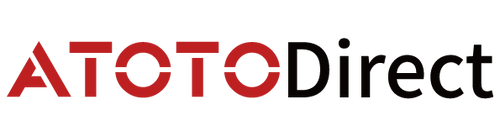TL;DR
Wireless CarPlay and Android Auto are radio links (Bluetooth + Wi-Fi). Radios live in the real world: crowded airwaves, phone software updates, heat, antenna placement, and even the street you’re driving on can cause brief disconnects. That doesn’t automatically mean your device is defective. This guide explains why drops happen, how they show up across different product types, and gives a step-by-step self-triage you can do before you contact support—so you can get back to a stable connection faster.
How Wireless CarPlay/Android Auto Actually Connects
Understanding the handshake helps you troubleshoot:
1. Bluetooth starts the conversation. Your phone and the car device find each other and exchange credentials.
2. Wi-Fi carries the heavy data. Once trusted, audio, maps, and UI flow over a direct Wi-Fi link (not your home router).
3. They keep Bluetooth alive for control, contacts, calls, etc., while Wi-Fi does the throughput work.
If anything bumps either leg (Bluetooth or Wi-Fi), you can see: slow connects, momentary audio gaps, frozen UI, or a full disconnect/reconnect loop.
Why Drops Happen (And Why That’s Not Automatically a Defect)
Wireless CarPlay/AA relies on unlicensed spectrum (mostly 2.4 GHz and 5 GHz). That’s the same crowded sandbox as cafés, stadiums, apartments, dashcams, OBD dongles, kids’ tablets—you name it. Add software updates, battery savers, and heat and you get… occasional chaos.
Common, non-defect causes:
●RF congestion interference. Stadium lots, city centers, bridges, tunnels, toll plazas, ferry terminals, even a particular block with broadcast gear can produce “dead zones.”
●Phone OS updates app conflicts. Major iOS/Android updates sometimes introduce temporary CarPlay/AA bugs. Messaging/VPN/security apps can grab networking in the background and starve the CarPlay/AA link.
●Wi-Fi priority confusion. Phones may try to “help” by jumping to a remembered hotspot (e.g., public Wi-Fi) because the CarPlay/AA link isn’t an internet gateway. That jump breaks the session.
●Power/thermal limits. Wireless projection is intensive. Low battery, wireless charging heat, or a hot cabin can throttle radios and trigger drops.
●Coexistence with other 2.4 GHz toys. Dashcams with Wi-Fi, OBD II dongles, TPMS bridges, passenger tablets, or a pocket hotspot can collide with your CarPlay/AA link.
●Head unit/adapter firmware mismatches. Your phone got new OS bits; your car device needs its matching firmware optimizations.
Bottom line: occasional micro-stutters or an isolated drop in a specific area are usually radio reality, not a defective unit.

Connection Topologies by Product Type (What’s Unique to Each)
Different products = different hop counts and failure points.
1) Android Head Units (e.g., many ATOTO in-dash models)
●Path: Phone ⇄ Head unit (BT handshake → Wi-Fi data).
●What to watch: Keep head unit firmware up to date; avoid running heavy downloads in the background while projecting; confirm your phone isn’t also trying to be a hotspot; place the phone where it has a clear line to the dash.
2) Portable Wireless CarPlay/AA Screens
●Path: Phone ⇄ Screen (BT→Wi-Fi) + audio to car via AUX or Bluetooth TX (and sometimes FM).
●What to watch: Stable audio comes from a stable second link (AUX/BT/FM). Drops can be CarPlay/AA or the audio hop. If you use Bluetooth to the car for audio, minimize other BT pairings and confirm the car’s head unit stays on the right source.
3) Wireless CarPlay Adapters (USB dongles for OEM radios)
●Path: Phone ⇄ Adapter (BT→Wi-Fi), Adapter ⇄ OEM radio via USB (emulates a wired iPhone).
●What to watch: Use the OEM’s CarPlay-capable USB port; keep the adapter’s firmware current; avoid cheap/damaged USB cables; clear old phone profiles from the OEM head unit.
4) Wireless CarPlay Android AI Boxes
●Path: Phone ⇄ AI Box (BT→Wi-Fi). The box also runs Android apps and passes video to the OEM screen via USB.
●What to watch: Don’t hammer the box with heavy Android streaming apps while projecting CarPlay; choose 5 GHz when available; disable the box’s hotspot if you don’t need it; update the box’s Android system and the CarPlay module firmware.
A Practical, Road-Tested Triage You Can Do Yourself
Safety first. Only perform steps when parked.
Step 0 — Quick reset that fixes more than you’d expect
1.On the phone: Forget the car/device in CarPlay/Android Auto settings and in Bluetooth.
2.On the car device: Delete the phone profile.
3.Reboot the car device (or cycle ignition); restart the phone.
4.Re-pair from scratch (follow the on-screen wizard exactly).
Step 1 — Phone settings hygiene (iPhone)
●Siri ON (CarPlay needs it).
●Wi-Fi Auto-Join enabled for your car/device SSID.
●Forget public hotspots you don’t need (e.g., café chains).
●VPN/Private Relay: off for the test.
●Personal Hotspot: off while using CarPlay.
●If weirdness persists: Settings → General → Transfer/Reset → Reset → Reset Network Settings (you’ll re-enter Wi-Fi passwords).
Step 1b — Phone settings hygiene (Android)
●Update Android Auto, Google Play services, and OEM/phone firmware.
●In Android Auto Developer settings (tap version 10×): Enable wireless projection if needed.
●Allow Location for AA; disable aggressive battery optimization for AA and Bluetooth.
●Use a phone that supports 5 GHz Wi-Fi for wireless AA (most modern devices do).
Step 2 — RF sanity checks
●Move the phone out of pockets/metal cubbies; try the center console.
●If your device offers 2.4 and 5 GHz, try 5 GHz (less crowded, shorter range).
●Temporarily turn off other 2.4 GHz gadgets (dashcam Wi-Fi, OBD readers, hotspot, passenger tablets) and see if stability improves.
Step 3 — Audio path sanity (portable screens)
●If audio is via Bluetooth to the car, keep only one active BT audio path (reduce watch/headphone pairings).
●If audio is via AUX, confirm the cable and the car input are healthy.
Step 4 — Thermal power
●Keep the phone cool (vent-mount helps).
●If wireless charging overheats your phone, use a cable for power only (your device still projects wirelessly).
●Stay above ~20% battery; extreme low power can throttle radios.
Step 5 — Update everything
●Phone OS (iOS/Android), ATOTO/adapter firmware, head unit software.
●Many stability fixes arrive as firmware—don’t skip them.
Step 6 — Pattern test
●If drops happen only in one area of your commute, note the coordinates/time. That’s likely external RF.
●If drops happen everywhere after the steps above, it’s time to talk to support.
What’s Usually Not a Defect
●One-off drop in a dense area (stadium, downtown core, bridges with broadcast gear).
●A hiccup right after a major phone OS update that later disappears with a patch.
●Micro-stutters when multiple 2.4 GHz devices are active inside the cabin.
●A single reconnect when you first pull away (handoff from BT to Wi-Fi starting late).
What Might Be a Defect
●Drops every few minutes everywhere, even after clean re-pair, settings hygiene, RF minimization, and firmware updates.
●Reboots/black screens on the car device triggered by projection.
●No device can see each other at all (radio module or antenna fault possible).

Extra Tips by Product Category
Android Head Units
●Keep firmware current (many ATOTO models support OTA or USB updates).
●If your unit supports both bands, set projection to 5 GHz.
●Avoid big background downloads while projecting.
Portable Wireless Screens
●Decide your audio path up front (AUX vs Bluetooth TX vs FM). Keep it consistent.
●If your car’s OEM head unit sometimes steals BT back, “forget” the phone on the OEM side and pair it with the screen instead (audio/video split is a separate choice—pick the workflow you prefer and stick with it).
Wireless CarPlay Adapters
●Use the correct USB port marked for CarPlay on the OEM radio.
●Keep the adapter’s module firmware updated via its companion app/web UI.
●Clear old “iPhone” profiles on the OEM radio before pairing the adapter.
Wireless CarPlay Android AI Boxes
●Don’t overload the box: if you run heavy Android streaming apps while projecting CarPlay, expect contention.
●Prefer 5 GHz; disable the box’s hotspot unless needed.
●Update both the Android system and the CarPlay/AA module firmware when updates are available.
When You Do Need Help: What to Gather (This Speeds Up Resolution)
When you contact support (including ATOTO Support), sharing focused details helps us help you:
●Product model firmware (head unit/portable screen/adapter/AI box).
●Phone model OS version (e.g., iPhone 15 Pro / iOS 18.1; Pixel 8 / Android 14).
●Exact steps to reproduce (start car → wait X sec → open Maps → drop).
●Where/when it happens (only downtown? only near a bridge? everywhere?).
●What you tried (the reset checklist above—tell us which steps helped).
●Short video of the screen during the drop (if safe to capture while parked).
FAQ (Fast Answers to Common Myths)
Q: “Using a USB cable will fix it, right?”
A: Many OEMs and devices are wireless-only for CarPlay/AA (by design). A power-only cable is great to keep the phone cool and charged, but it won’t “convert” a wireless session to wired unless your system explicitly supports wired projection.
Q: “Is 5 GHz always better?”
A: Often yes (less crowded), but range is shorter. If your phone ends up farther from the antenna (e.g., third-row passengers), 2.4 GHz may be more forgiving. Try both.
Q: “Can window tint or a phone case cause issues?”
A: Metalized tint and some magnetic cases can attenuate RF. If you see consistent issues, test with the phone out of the case and away from metalized film areas.
Q: “Should I enable my car’s Wi-Fi hotspot?”
A: Try both ways. In some setups it helps (phone treats the car Wi-Fi as “internet” and stops hopping), in others it adds competition on 2.4 GHz. Keep whichever path proves stable in your car.
Q: “Android Auto Wireless drops only on my older phone.”
A: Older devices sometimes lack robust 5 GHz radios or power management for wireless projection. Newer phones tend to be more stable.
The Big Picture
Wireless projection is a powerful convenience, but it’s built on radio links that share space with the modern world. Most hiccups are solvable with smart placement, settings hygiene, and up-to-date firmware. At ATOTO, we continue to tune Wi-Fi/Bluetooth performance, antenna design, and software to reduce edge-case drops across Android head units, portable wireless screens, wireless CarPlay adapters, and wireless CarPlay Android AI Boxes. When you hit a rough patch, use the triage above—and if it still misbehaves, bring us the details. We’ll dig in with you.
Drive safe, stay connected—and if you found this helpful, feel free to share it with friends who are scratching their heads at a mysterious “CarPlay drop” on that one bridge every morning.